Pokémon Go has become one of the most popular augmented reality (AR) games since its release. However, the fun can sometimes be interrupted by frustrating errors like "Failed to Detect Location 12." This error is particularly annoying for players who use location spoofing tools to explore different regions and catch rare Pokémon. Thankfully, there's a solution to bypass this error without having to jailbreak your iPhone.
In
this guide, we'll explore how to fix the location error 12 Pokémon Go on your iPhone using two powerful tools: MocPOGO and
iWhereGo POGO Genius. By combining these two apps, you can spoof your location,
avoid detection, and get back to playing Pokémon Go without errors.
What is the "Failed to Detect Location 12" Error?
The
"Failed to Detect Location 12" error in Pokémon Go usually occurs
when the game is unable to accurately determine your device’s GPS location.
This can happen due to weak GPS signals, inconsistencies in location data, or
the use of outdated spoofing tools that are no longer compatible with Pokémon
Go's latest updates.
Niantic,
the company behind Pokémon Go, uses anti-cheating mechanisms to detect players
who attempt to spoof their GPS location. This error is one way they attempt to
prevent players from using third-party apps to manipulate their location in the
game.
Why You Should Avoid Jailbreaking
In
the past, some players would resort to jailbreaking their iPhones to bypass
these errors. However, jailbreaking has many downsides, such as voiding your
device's warranty, exposing it to security risks, and causing compatibility
issues with future iOS updates.
Fortunately,
with tools like MocPOGO and iWhereGo POGO Genius, you can spoof your location
and fix the error without needing to jailbreak your device. These tools are
easy to use, regularly updated to stay compatible with Niantic's updates, and
safe for your iPhone.
The Power of MocPOGO and iWhereGo POGO Genius
MocPOGO
and iWhereGo POGO Genius work together to create an effective, user-friendly
solution for bypassing the "Failed to Detect Location 12" error.
- MocPOGO is a GPS spoofing tool
specifically designed for iOS devices. It lets you change your location,
simulate movement, and explore different regions in Pokémon Go, all
without jailbreaking your phone.
- iWhereGo
POGO Genius provides
a modified version of Pokémon Go that can bypass the location error. It
works by installing a version of the game that is not affected by
Niantic's anti-spoofing features.
When
used together, these tools offer a reliable and safe method to spoof your
location in Pokémon Go and fix the error.
How to Spoof Location and Fix Pokémon Go Error 12
Let’s
dive into the detailed steps of how you can fix the "Failed to Detect
Location 12" error using MocPOGO and iWhereGo POGO Genius.
Step 1: Install iWhereGo POGO Genius
1.
Visit iWhereGo’s Official Website
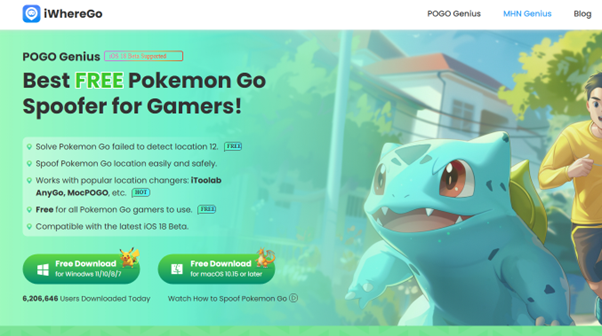
Using
any web browser on your laptop or desktop PC, go to the official iWhereGo website. Download the POGO Genius
tool and install it.
2.
Uninstall Pokémon Go on Your iPhone
Before
you proceed, uninstall the current version of Pokémon Go from your iPhone to
avoid conflicts with the modified version.
3.
Connect Your iPhone to Your Computer
After
launching POGO Genius, click on the "POGO" option. You will be
prompted to enter your Apple ID credentials. This is necessary to sign in and
authenticate your device. Then, connect your iPhone to your computer using a
USB or Lightning cable.
4.
Enable Developer Options
Follow
the instructions on POGO Genius to enable Developer Options on your iPhone.
This step is crucial for the installation of the modified Pokémon Go version.
5.
Download the Modified Pokémon Go Version
Once
Developer Options are enabled, POGO Genius will begin downloading the modified
version of Pokémon Go to your iPhone. Ensure that your phone stays connected to
your computer throughout the process. When the installation is complete, you'll
receive a notification.
At
this point, your iPhone is ready to spoof locations using MocPOGO.
Step 2: Install MocPOGO for iOS
1.
Download MocPOGO from the Official Website
Next,
open a web browser on your iPhone and visit the official MocPOGO download
page. Click on the "Download" button and follow the on-screen
instructions to install the app. Once installed, register your account to
access the app’s full features.
Step 3: Spoof Your Location with MocPOGO
Now
that both iWhereGo POGO Genius and MocPOGO are installed, you can start
spoofing your location in Pokémon Go.
1.
Launch MocPOGO
Open the MocPOGO app
on your iPhone. In the search bar on the map screen, enter the location you
want to spoof to. Once entered, select "Teleport" from the menu.
2.
Set Up VPN for Location Spoofing
MocPOGO will guide you through the process of configuring your VPN settings. This ensures that your location spoofing is hidden from Pokémon Go's detection systems. Follow the instructions to complete this setup.
3.
Confirm Your Location Change
Once the VPN is
configured, you’ll receive a notification on the map confirming that your
location has been successfully spoofed.
4.
Simulate Movement (Optional)
If you want to
simulate walking or driving to catch Pokémon or visit PokéStops and Gyms, use
the "Walk" option. Enter your desired endpoint, and MocPOGO will
create a route. You can also adjust your movement speed using the slider on the
screen.
5.
Use the GPS Joystick for Precise Movement
MocPOGO offers a GPS
joystick feature, which gives you full control over your character's movement
in Pokémon Go. Simply click on the joystick icon, and you can move your
character in any direction, just like in a real-world environment.
Step 4: Play Pokémon Go Without Error 12
Once
you have set your spoofed location, open the modified version of Pokémon Go
installed through iWhereGo Genius. Sign in to your account, and you should be
able to play without encountering the "Failed to Detect Location 12"
error.
With
this setup, you can explore new regions, catch rare Pokémon, and complete
raids—all from the comfort of your home.
Step 5: Revert to Your Real Location
When
you're done spoofing your location, you can easily revert your iPhone to detect
your real location again. Simply restart your iPhone and turn on Location
Services. This will restore your real-time location in all apps, including
Pokémon Go.
If
you need to spoof your location again in the future, just follow the same steps
with MocPOGO.
Conclusion
Using
MocPOGO and iWhereGo POGO Genius provides a safe, effective, and easy way to
fix the "Failed to Detect Location 12" error in Pokémon Go. With
these tools, you can continue spoofing your location, catching rare Pokémon,
and enjoying the game without having to jailbreak your iPhone.







