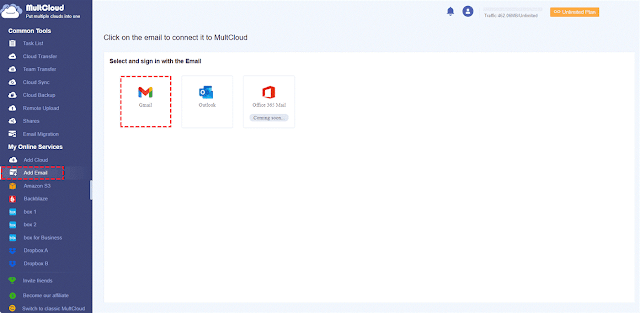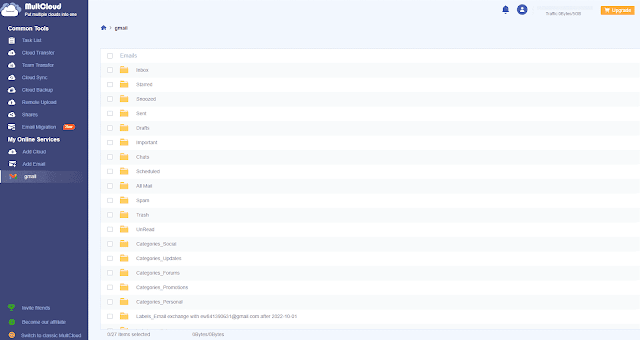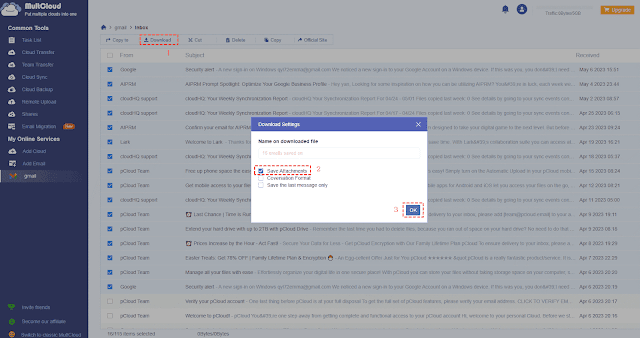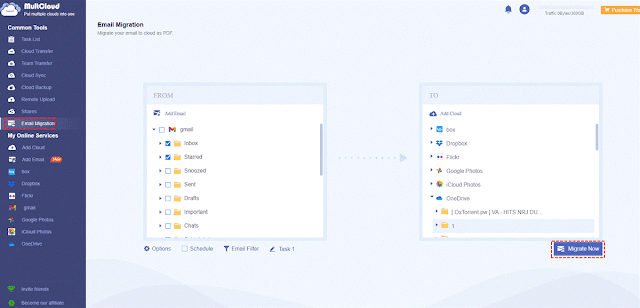Why Export Gmail Emails to PDF?
Emails is commonly used in our daily life, and they can be used to communicate with others, like share important files, get project updates, get promotions, job applications, and many more. Thus, emails is important for all of us. The famous email provider includes Gmail, Outlook, and more.
In some cases, you have to export
Gmail emails to PDF for accessible, archive, offline access or others. How to
export Gmail emails to PDF easily? Can I export them to PDF in bulk? Here you
can find the answers.
Best Free Gmail Email Converter Tool
To export Gmail emails to PDF all at
once, here we will show you the best Gmail email converter tool for you in the
market. The powerful web-based cloud file manager - MultCloud is such a Gmail
email converter tool, which comes to help you out.
Why? Because you will get the
following benefits with MultCloud:
- It allows you to convert all Gmail emails to PDF simultaneously, which saves time and effort.
- It not only allows you to export Gmail emails to PDF but also archive email attachments all at once.
- All emails in Gmail, and Outlook can be transferred to another cloud that you’re using to store them safely, easy and quick.
- Download all Gmail emails and attachments to external hard drive, USB, or other devices quickly.
- MultCloud supports mainstream email providers, like Gmail, and Outlook, Office 365 Mail will be soon supported.
- You’re able to export some emails with Filter, because you can use these filters, like From, To, Date, Has attachment, and Is unread to choose the emails that you want to export.
- Automatic email export are available for you if you have newly arrived emails to export, set it and forget it.
So, you can enjoy the process of Gmail
export emails to PDF.
How to Convert Emails to PDF in Gmail
As a matter of fact, it’s easy for you
to export emails to PDF for Gmail with the best email to PDF converter -
MultCloud, just add Gmail to MultCloud, then download or migrate Gmail emails,
then you will get PDF files for all the selected emails.
Here we will show you how to download
gmail as PDF and take it for reference.
4 Steps to Export Gmail Emails to PDF
1. Please sign up for a free MultCloud
account, then log in to your account.
2. Select Add Email under My Online Services on the left side, then choose Gmail and follow the guide to add.
3. Gmail will be listed automatically,
then open the Inbox folder, and select all emails to export, choose Download
from the top menu.
Tips:
l All your Gmail emails will
be listed, including Trash, Spam, and other labels you created.
l It will list all emails in
the appropriate folder accordingly, like Inbox, Starred, Sent, Important, All
Mail, etc.
4. Rename the download, and tick Save
Attachments, or other options you’re prefer, click OK to export Gmail emails to
PDF all at once.
After downloading, you will find that
all your exported Gmail emails and attachments will be stored in the Downloads
folder, move them to a safe location, or share them safely.
Convert Gmail Emails to PDF and Migrate to Another Cloud for Archiving
Besides downloading, you can also
convert Gmail emails to PDF while migrating to another cloud, it’s very useful
to archive your important Gmail emails for some reasons.
Here we demonstrate the steps to
migrate Gmail emails to OneDrive with MultCloud:
1. Click Add Cloud > OneDrive to
add if you have already added Gmail.
2. Select Email Migration from the
left side, choose all Gmail emails as the source, and OneDrive as the target.
3. Tap the Migrate Now button to
export Gmail emails as PDF to OneDrive directly.
You have Migration Settings and Notification
in Options to set up, which makes it easier to manage. Enable Schedule and
Email Filter also get you out of the repeated works.
Write in the End
Until now, Gmail export emails to PDF
is a piece of cake for MultCloud, because it’s good at exporting emails from
Gmail, Outlook, and other email providers to PDF in bulk, even keep all your
attachments if required. Therefore, why not give it a try and enjoy?